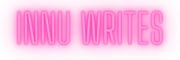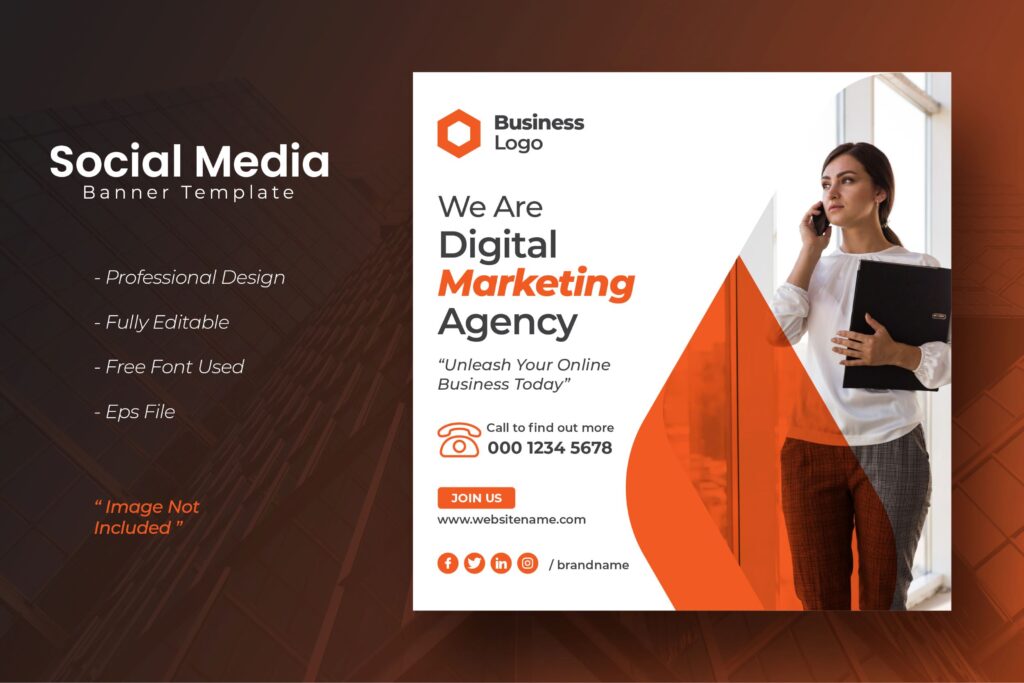In today’s digital age, YouTube has become a powerhouse platform for sharing content with the world. Whether you’re an aspiring creator, a business looking to expand its reach, or someone simply wanting to share your passion, knowing how to post on YouTube effectively is crucial. Follow these step-by-step instructions to get your content out there for the world to see.

### Step 1: Sign in to Your YouTube Account
Before you can post anything on YouTube, you need to have an account. If you don’t have one already, you can easily create one using your Google account. Once logged in, navigate to the YouTube homepage.
### Step 2: Click on the “Create” Button
On the top-right corner of the YouTube homepage, you’ll find a button labeled “Create.” Click on it to reveal a dropdown menu with options like “Upload Video,” “Go Live,” and “Create Post.” For uploading a pre-recorded video, select “Upload Video.”
### Step 3: Upload Your Video
After clicking on “Upload Video,” you’ll be prompted to select the video file you want to upload from your computer. Once you’ve chosen the file, YouTube will start uploading it. While it’s uploading, you can fill in details such as the title, description, tags, and thumbnail.
### Step 4: Fill in Video Details
Title: Craft a descriptive and engaging title that accurately represents your video’s content. This is crucial for attracting viewers.
Description: Write a compelling description that provides more context about your video. Include relevant keywords and links to your website or social media accounts.
Tags: Add relevant tags that describe the content of your video. Tags help YouTube understand what your video is about and can improve its visibility in search results.
Thumbnail: Choose an eye-catching thumbnail that accurately represents your video. YouTube provides options for selecting a frame from your video or uploading a custom thumbnail.
### Step 5: Choose Visibility Settings
Decide who you want to be able to view your video. You can choose from options like Public, Unlisted, or Private. Public videos can be seen by anyone on YouTube, while Unlisted videos are only accessible to those with the link. Private videos are visible only to you and users you designate.
### Step 6: Add Video Elements (Optional)
You can enhance your video by adding elements like end screens, cards, and subtitles. End screens allow you to promote other videos or channels, while cards can link to related content, polls, or websites. Subtitles improve accessibility and can help reach a broader audience.
### Step 7: Publish Your Video
Once you’ve filled in all the necessary details and selected your preferred settings, it’s time to publish your video. Click on the “Publish” button, and your video will be live on YouTube for the world to see.
### Step 8: Share Your Video
After your video is published, don’t forget to share it with your audience on social media, via email, or embed it on your website. Sharing your video helps increase its visibility and reach a wider audience.
That’s it! You’ve successfully posted your video on YouTube. Now sit back, relax, and watch as your content reaches viewers around the globe. Happy creating!